Overview
Create an account and learn how to build on OpenPay.
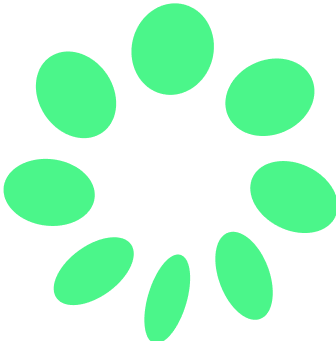 Create your OpenPay account
Create your OpenPay account
Set up your account
SettingsConfigure your brand, invoice, dunning, billing portal, hosted checkout, and notification settings.
Payment Service Providers Product catalogBuild your ideal product catalog with OpenPay using any pricing model—tiered, usage-based, flat-rate, and more. Automate recurring billing, payments, and invoicing, all while offering coupons, free trials, and prorations to scale your business.
MigrationEasily migrate your historical subscription and billing data from any platform into OpenPay.
Start accepting payments (no code)
Payment Links Create a New SubscriptionIntegrate with OpenPay
Check out our developer resources guide here to explore libraries and tools for interacting with your OpenPay integration.
API KeysBegin by generating API keys that you'll use to follow along the guide.
Collecting PaymentsThere are many ways to start a subscription or collect a payment. You can choose the one that best works for your environment.
Customer Billing Management WebhooksWebhooks are powerful tools for reacting to events regarding your users' activity. If you have in-house systems that you would like to use to monitor new subscriptions, webhooks are the best way to do it.