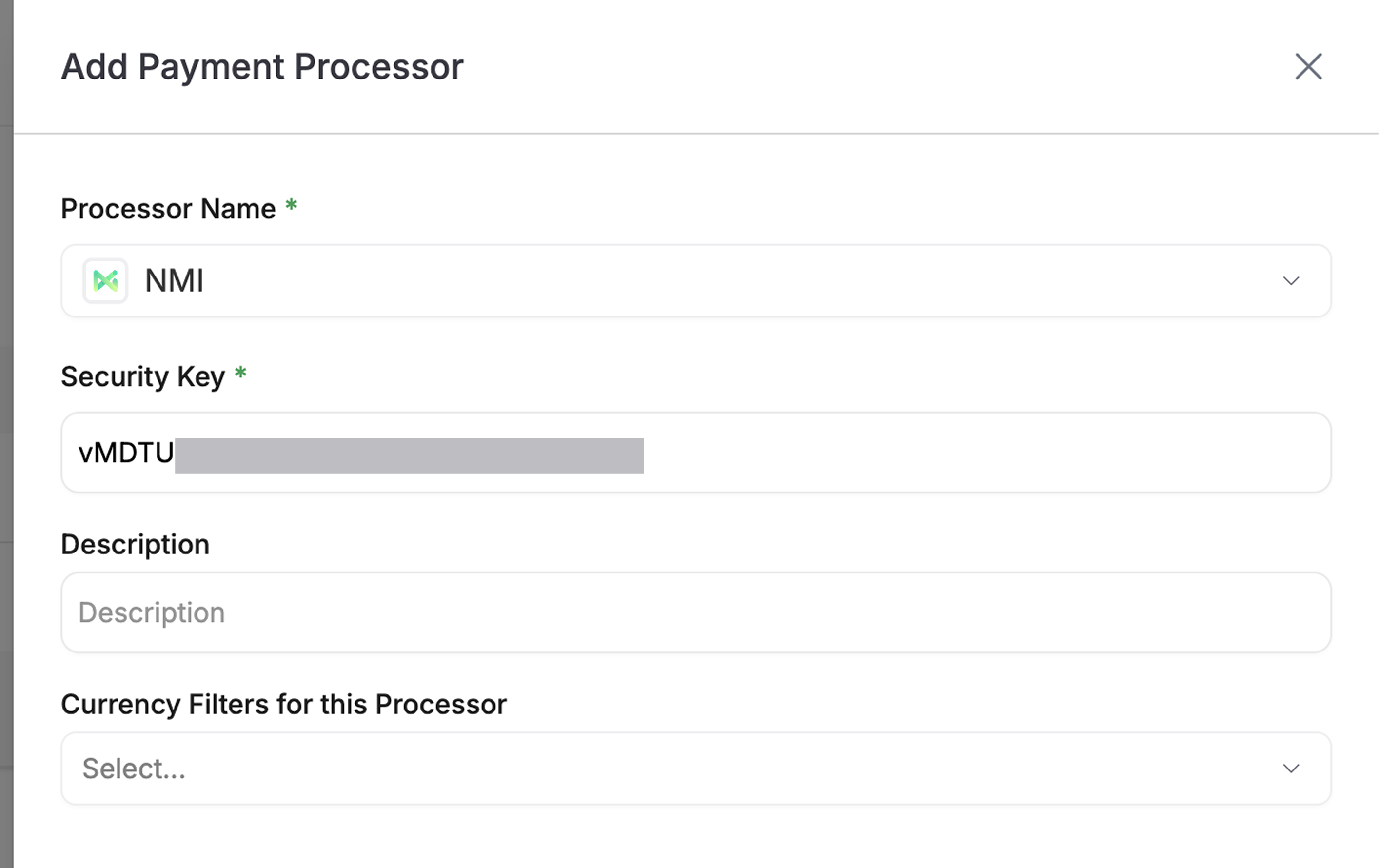NMI
Enable NMI as one of your payment service providers in OpenPay.
Enable customer token vaultCopied!
Once a token has been offered by your partner, you can enable Customer Token Vault directly from the Marketplace Apps through your merchant portal.
-
Click on Marketplace Apps → Customer Token Vault → Enable
-
The Customer Token Vault Application page will show up with the New Fee Schedule Summary where you can click Continue after reviewing the fees and adding any additional services you wish to enable.
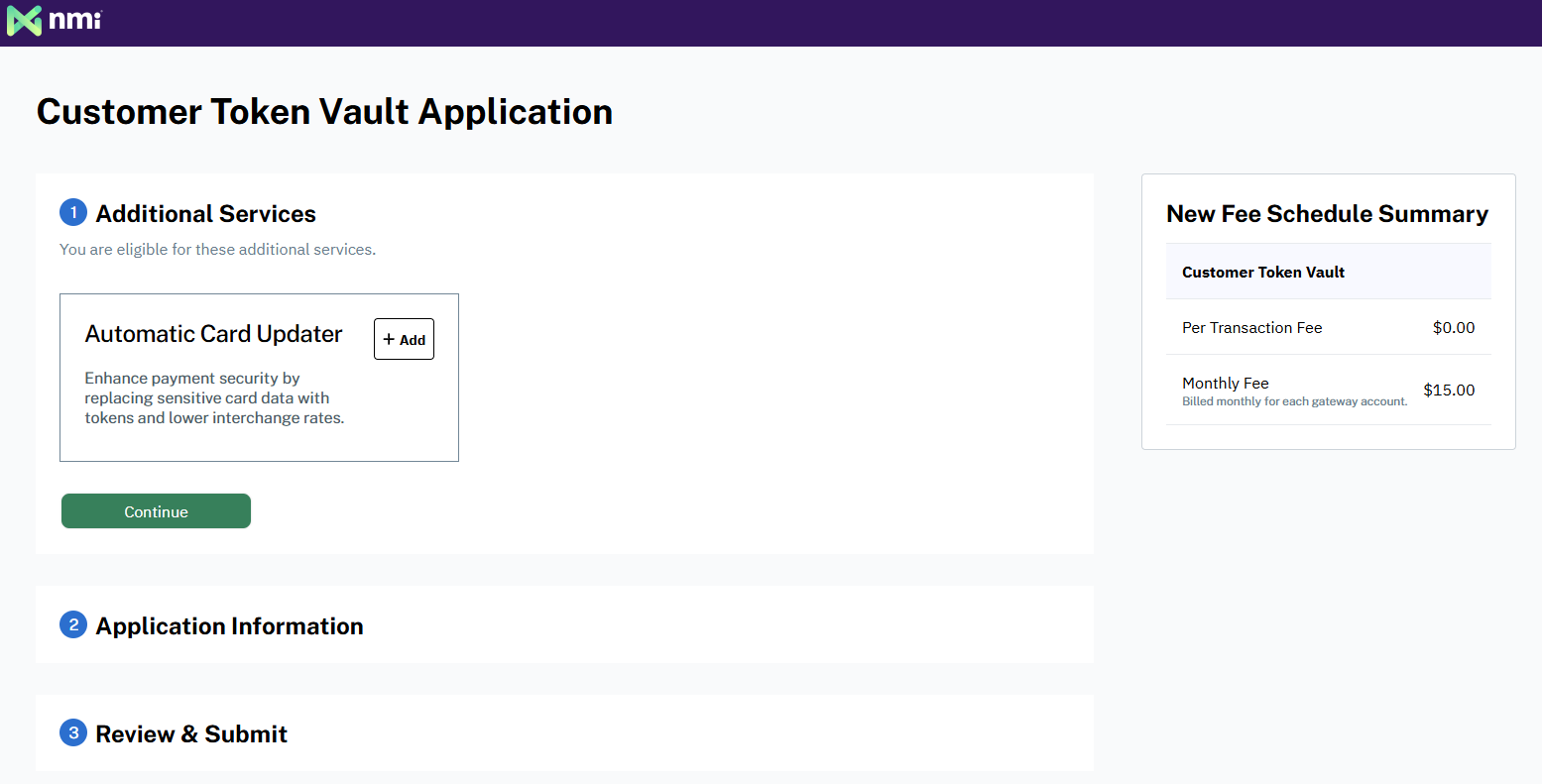
-
Most of your information will be auto-populated under the Application Information section. You will need to enter information about your business to assist with onboarding your Visa and Mastercard brands.
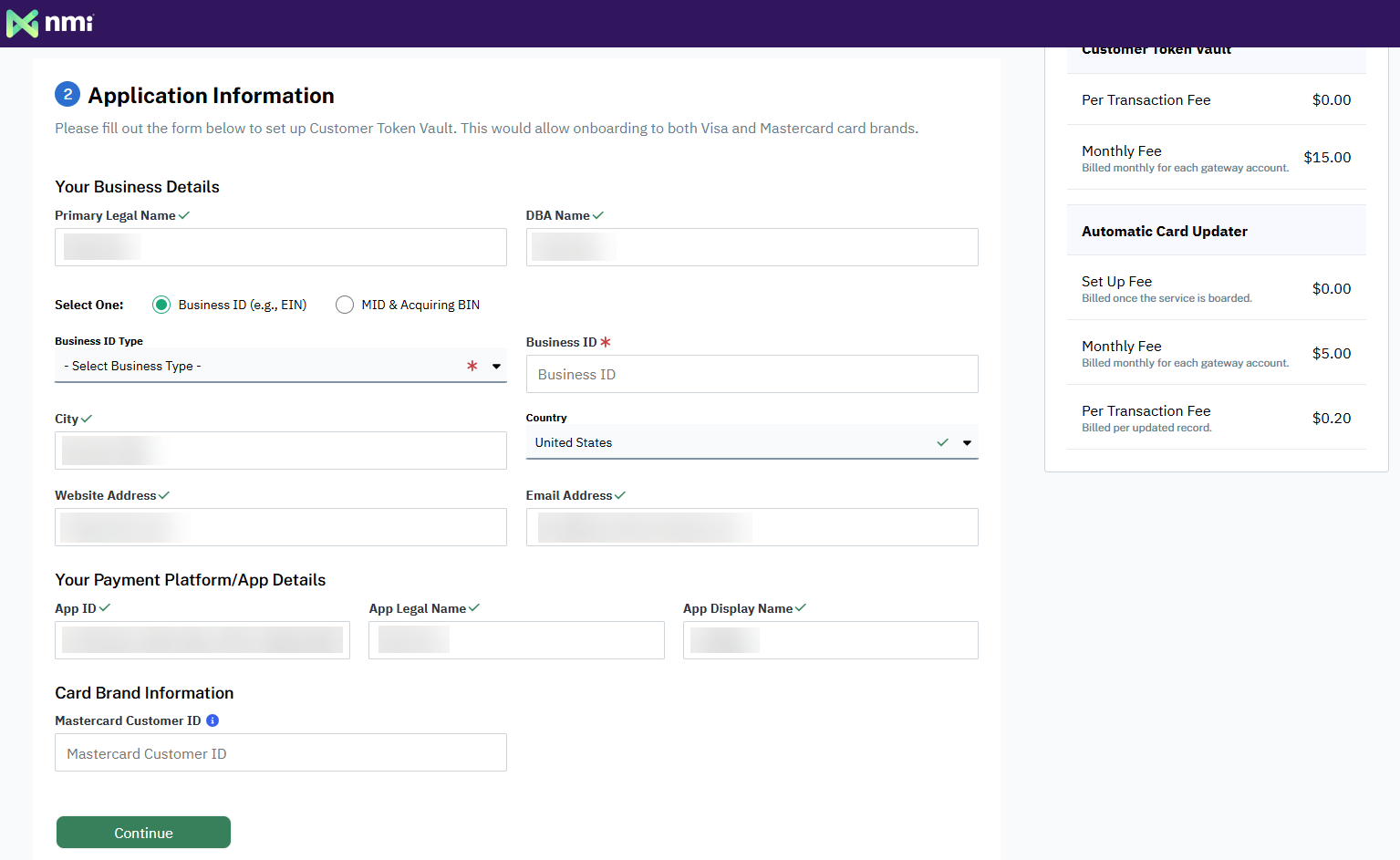
-
Once you review your information, you can Submit your application.
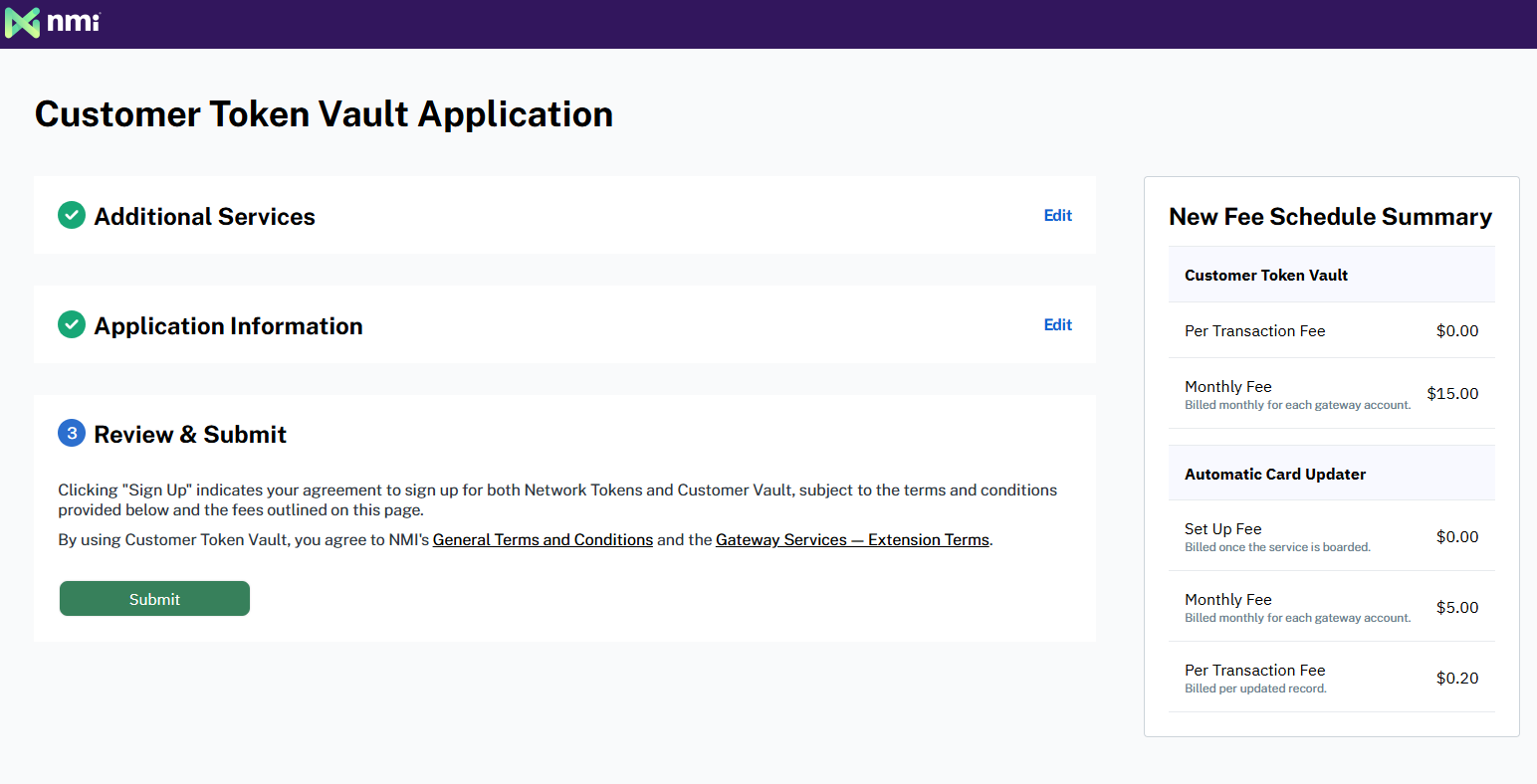
-
You are all set and will see an onboarding confirmation message. You can then adjust the configuration for Customer Token Vault in your portal.
Visa onboarding is nearly instant, but for Mastercard it can take up to 72 hours to onboard (activate) tokens on a merchant account. Partners can check their onboarding status in their Partner Portal under the specific merchant's page. Merchants can check their onboarding status in the Customer Token Vault Configuration section of their Merchant Portal.
Enable credit card paymentsCopied!
To enable secure communication between OpenPay and your NMI account, make sure to add your security key into OpenPay.
-
Navigate to Options → Settings → Security Keys
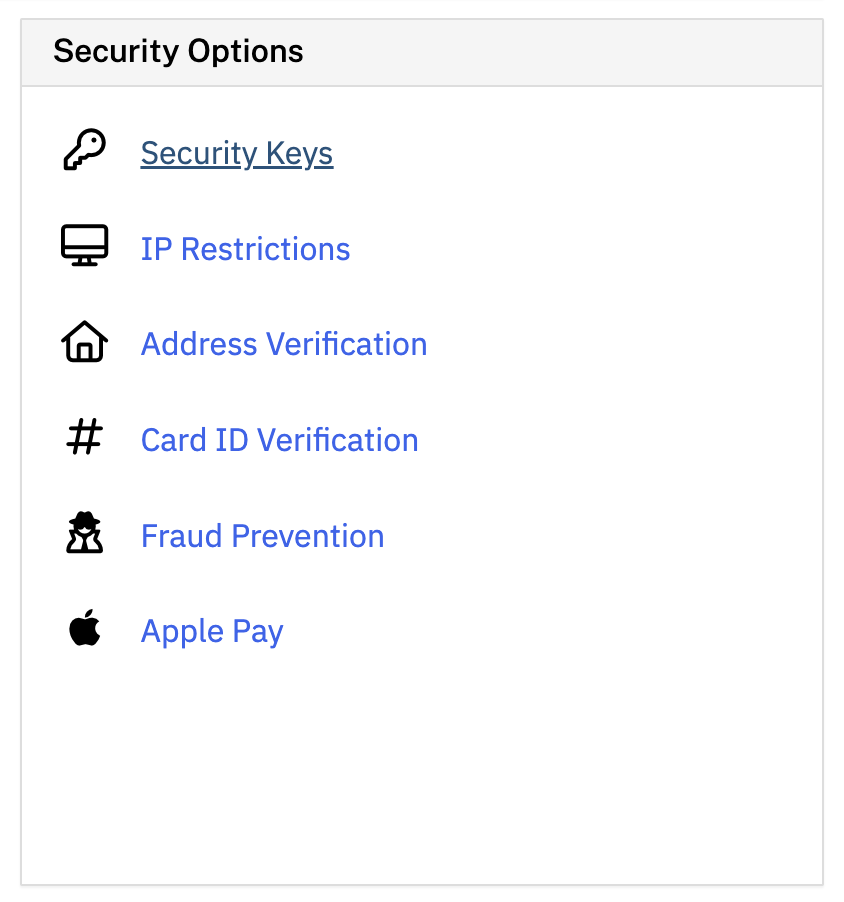
-
Underneath Private Security Keys, click Add a New Private Key and make sure to select API
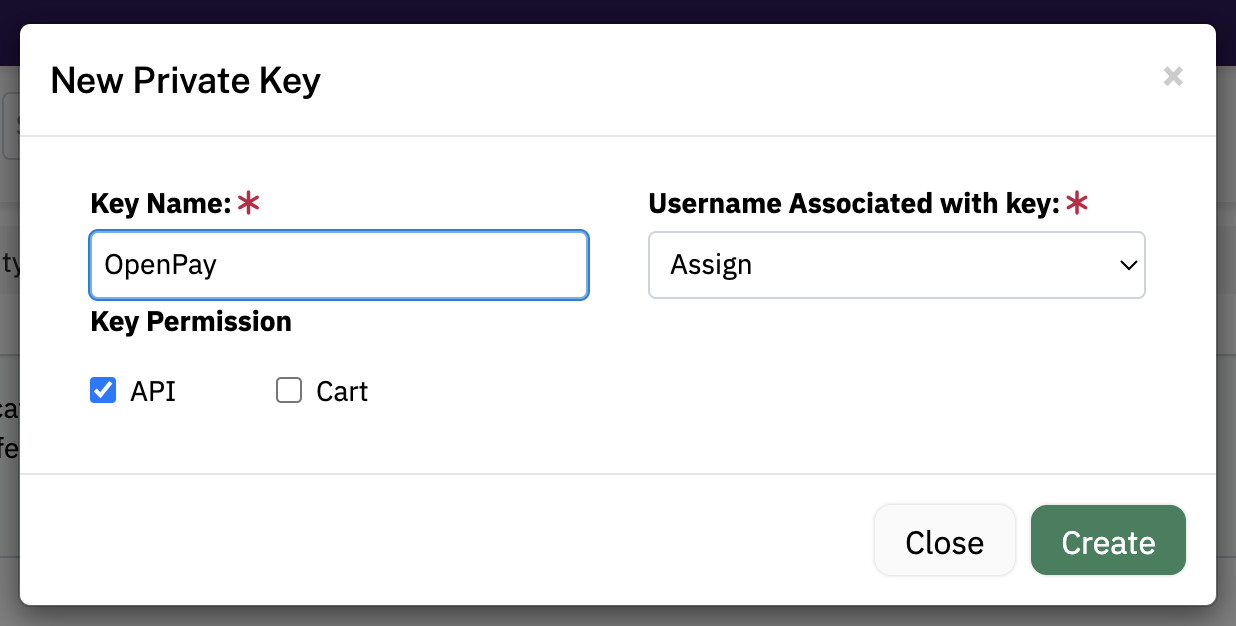
-
The added key should look similar to the below screenshot (we’ve omitted the User/Key here)
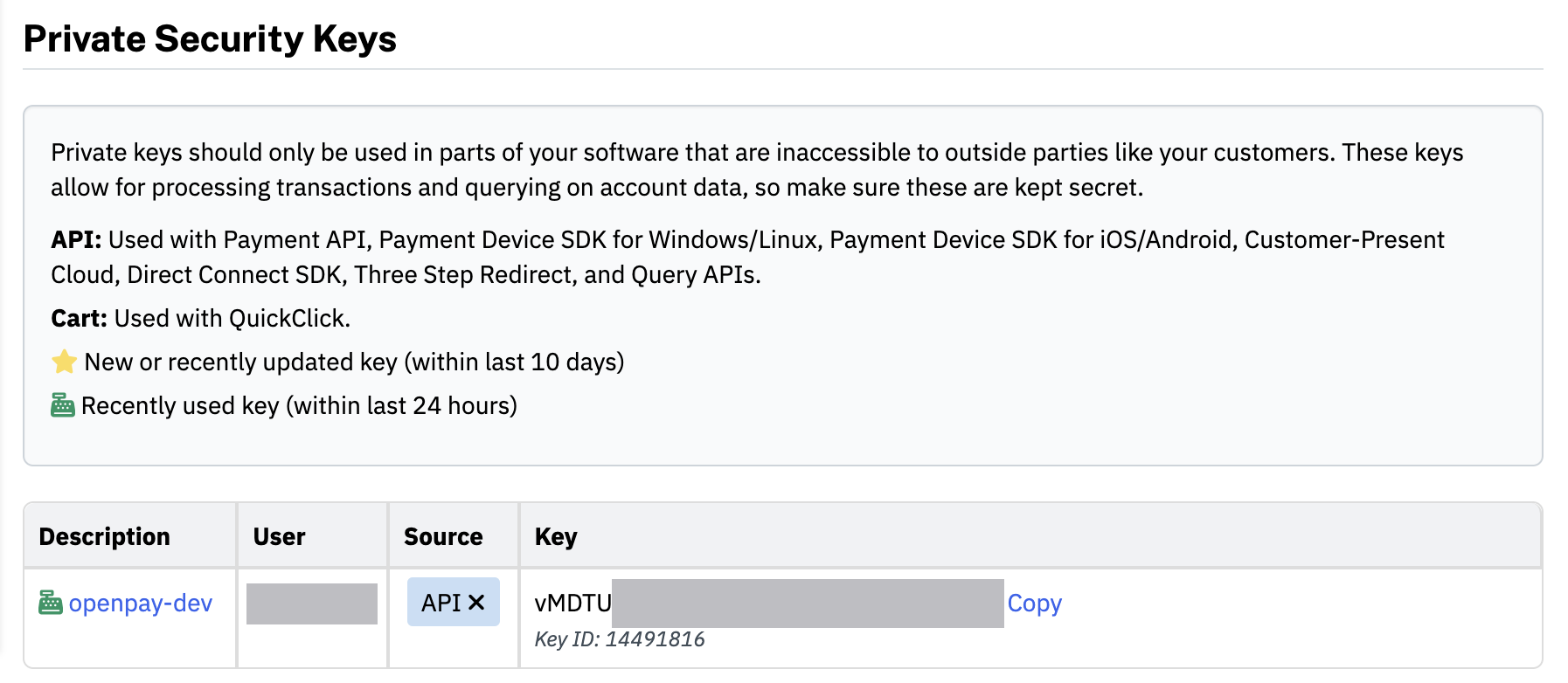
-
Copy down your security key (you will need to add this to OpenPay)